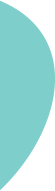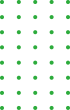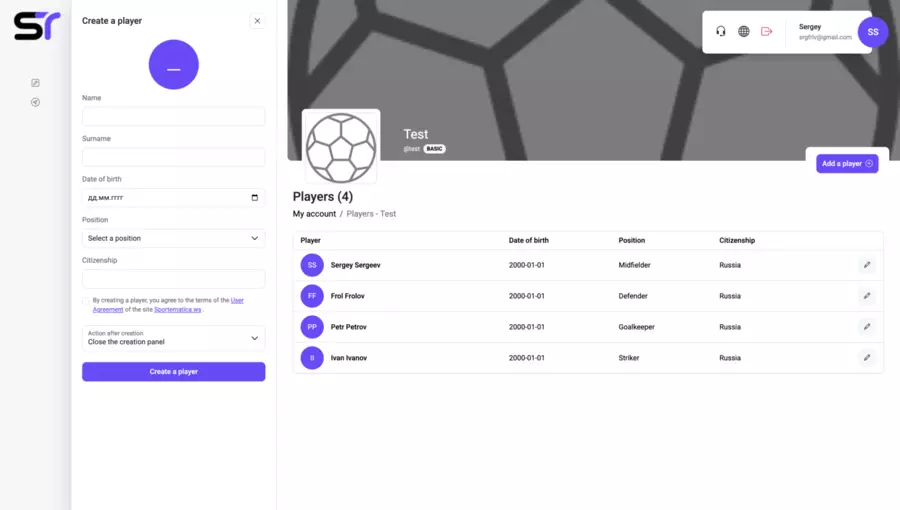Creating Players
After creating your first team, you will be able to add players to it. This can be done in various ways, and the easiest one is through the Services menu (see the screenshot below):
1. Click on your avatar in the upper right corner.
2. Click on your username or email address.
3. Click on the plus symbol next to the word "Players."
To create a player, follow these steps (see the screenshot below):
1. Enter the player's first and last name.
2. Fill in the date of birth. To simplify the date selection, you can use the built-in calendar by clicking on the corresponding icon.
3. Select the player's position from the dropdown menu (e.g., forward, midfielder, etc.).
4. Fill in the Citizenship field.
5. Review the terms of the user agreement and check the box to confirm.
6. Choose one of the available actions after creating the player and click the "Create Player" button.
Great! Your player has been successfully created. Now you can add other players or add players to the team.