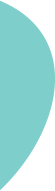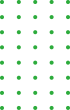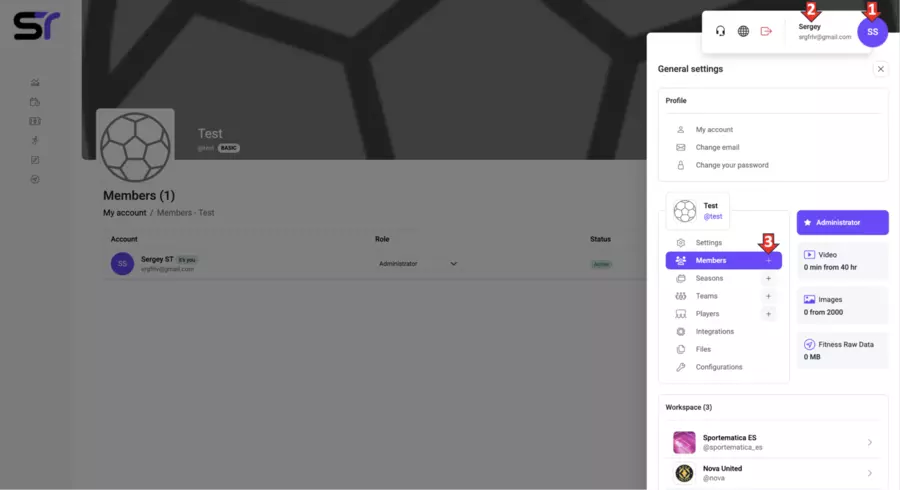Adding a participant
Adding a participant is available in the Services menu by clicking on the avatar in the top right corner of the screen, then clicking on the username or email address, and finally clicking on the plus symbol next to the word Participants (see screenshot).
To add a participant, follow these steps:
1. Enter the email of the new participant in the pop-up window titled Add Participant.
2. Click the Invite button.
3. In the next window, enter the first name, last name, phone number, and role of the new participant.
4. Review the terms of the user agreement and check the confirmation box.
5. Choose one of the actions after adding the participant and click the Add to Workspace button.
The new participant will receive an email at the specified address with an activation link. By following this link, they will need to set a new password. After that, they will be able to log into their account with the new credentials.
Done! Now you have learned how to add new participants. If you need to change a participant's role or delete an account, follow the instructions in the Participants Roles section.