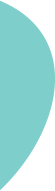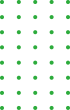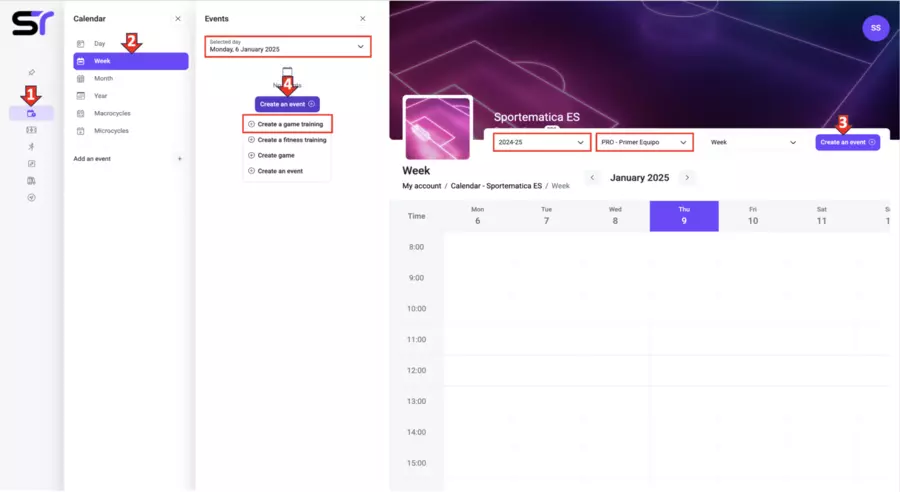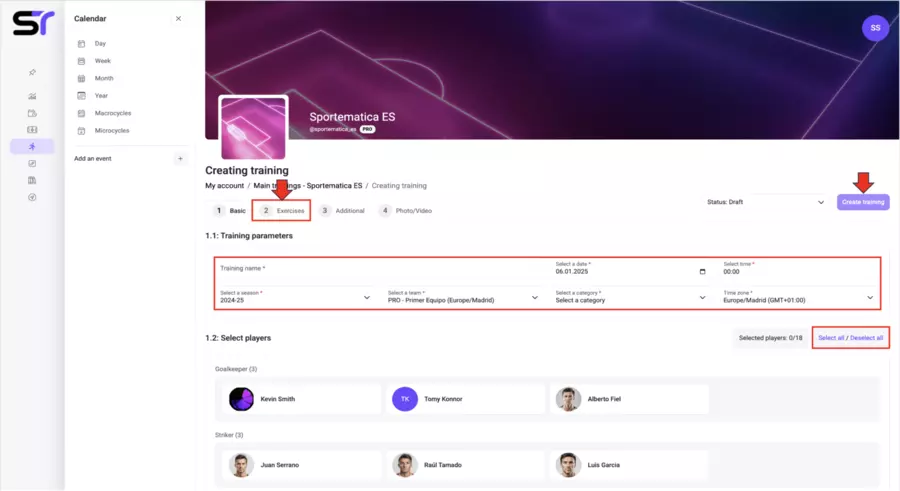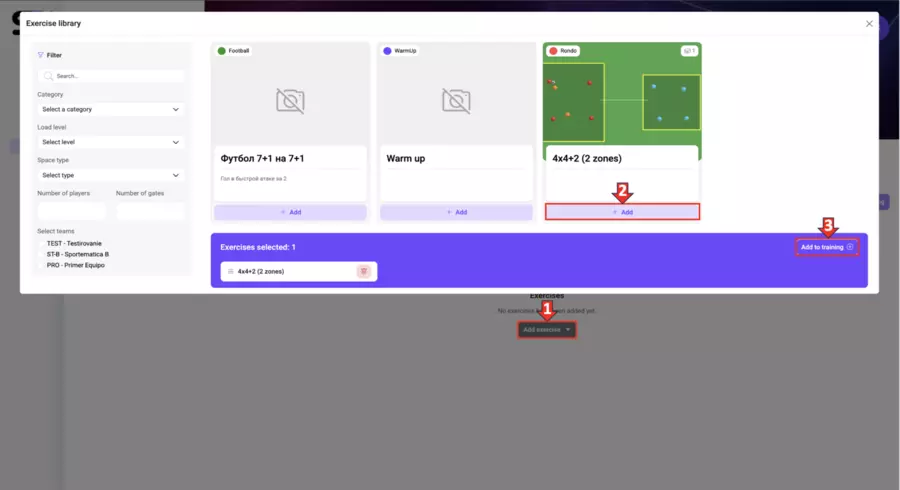Creating of a training session
Let's consider an example of creating a game training session from the Week section. To do this, follow these steps (see the screenshot below):
1. Click on the Calendar icon in the side menu.
2. Click on the Week button.
3. Check the selected season and team.
4. Click on the Create Event button in the upper right corner.
5. Select a date from the dropdown menu.
6. Click on the Create Event button.
7. In the menu that appears, select Create Game Workout.
On the first tab, Basic (see the screenshot below), do the following:
1. Enter the name of the workout.
2. Check the date and select the time of the workout.
3. Check the selected season and team.
4. Set the category of the workout.
5. Check the time zone.
6. Select the players participating in the workout. For convenience, use the Select All/Deselect All button.
7. Go to the next tab, Exercises, or click Create Workout in the upper right corner of the page if you want to fill in the other tabs later.
*If one or more of the workout parameters are not selected, the Create Workout button will be inactive.
On the second tab, Exercises (see the screenshot below), do the following:
1. Click on the Add Exercise button.
2. Choose one of two actions: Create or Select from the exercise library.
3. When selecting the second option, use the search by name or apply filters to simplify the search. Click the Add button under the name of the selected exercise. You can select multiple exercises.
4. Click the Add to Workout button.
On the Additional tab, you can add comments to the workout.
On the last tab, Photo/Video, you will have the opportunity to upload media files related to this workout.
Completion. When all details are filled in, click "Create Training" in the upper right corner of the page.
Great! Now your trainings are organized, and planning has become even more convenient!