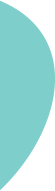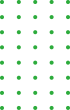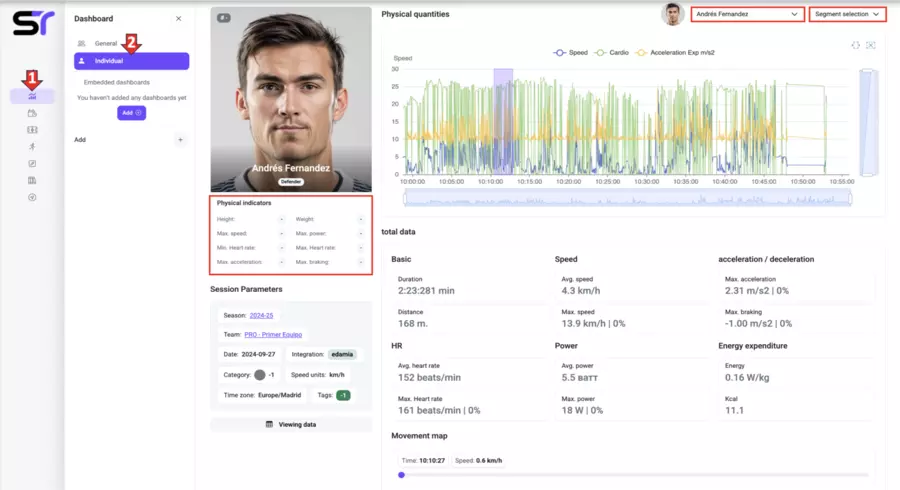Individual dashboard
The key tools for training analysis are dashboards. The Sportematica platform provides two built-in options: general and individual, as well as the ability to integrate external dashboards. To view individual data, follow these steps (see screenshot below):
1. Click on the Dashboard icon in the side menu.
2. Select the Individual option.
3. Specify the desired season and team in the drop-down menus.
4. In the calendar, find the required training date and click on it.
5. Select the training session.
6. Click on the Show Data button.
After selecting a player from the drop-down list in the upper right corner, you will see:
1. Individual physical activity indicators located under the player's photo.
2. Basic information about the training session presented below.
3. A graph displaying three types of data: speed, power, and cardiac load. You can hide or show each of them.
4. Segment details: when selecting a segment on the graph or from the drop-down list "Select Segment," you will have access to indicators for that period.
5. A movement map for the selected segment.
6. A "View Data" button to switch to working with the data in tabular form.
Well done! The Individual dashboard is your tool for deep analysis. Now let's move on to Adding an external dashboard for even greater convenience.